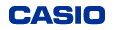Data sharing with a PC is possible
Data obtained using surveying instruments can be imported into the fx-FD10 Pro.

Data obtained using surveying instruments can be imported into the fx-FD10 Pro in the prescribed format (CSV format) using a USB device or SD card.
* Some surveying instrument models are not equipped with USB ports or SD slots.
* It is possible to analyze and obtain measurement data using the programming function.
* Imported data in the prescribed format can be selected according to subsequent requirements from a matrix, spreadsheet, or list.
The calculator can be programmed using a PC.
Programming using any Windows® or Macintosh® PC editor software is possible by conforming to the prescribed command specification (text files).
*1
When files are imported to the fx-FD10 Pro using a USB device, they are automatically converted to program code executable by the calculator.
*2
*1
Be sure to save the file in ASCII or ANSI code txt format.
*2
The calculator also has a function for converting program files to text files for editing on a PC.

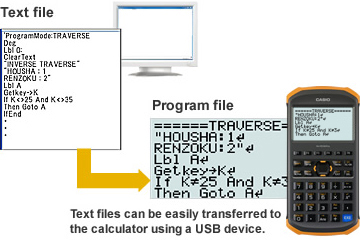
How to Transfer a Program in Text Format to the fx-FD10 Pro
1.
Connect the fx-FD10 Pro to a PC using the included USB cable and press the F1 key of the fx-FD10 Pro.
(Refer to
the User's Guide
for details on how to connect to and disconnect from a PC.)
2.
Open the removable disk drive of the PC.
3.
Open the @MainMem folder.
4.
Open the PROGRAM folder and copy the program in text format to the folder.
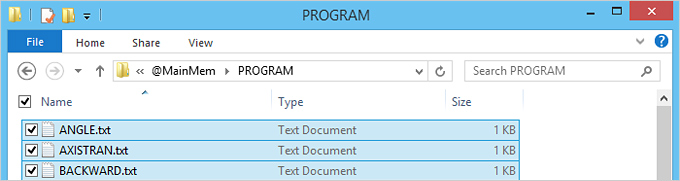
5.
Disconnect the fx-FD10 Pro from the PC.
6.
When "Complete!' is displayed on the fx-FD10 Pro, transfer is complete.
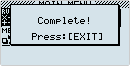
Note: When a program already exists, the overwrite confirmation screen is displayed. To update the program, press the F1 key.
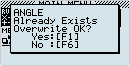
How to Transfer a Program in g1m Format to the fx-FD10 Pro
Note:
The g1m format is a data format used for storing data from the fx-FD10 Pro's main memory on a PC or SD card.
For details, refer to
the User's Guide
.
1.
Connect the fx-FD10 Pro to a PC using the included USB cable and press the F1 key of the fx-FD10 Pro.
(Refer to
the User's Guide
for details on how to connect to and disconnect from a PC.)
2.
Open the removable disk drive of the PC.
3.
Copy the program in g1m format to a folder other than the @MainMem folder.
Note:
The following operations are explained using the file name PREINST.g1m.
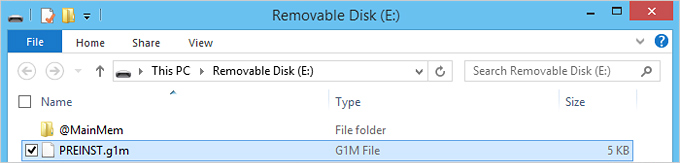
4.
Disconnect the fx-FD10 Pro from the PC.
5.
Select Storage Memory and position the cursor on PREINST.g1m.
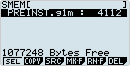
6.
Press the F1 key, then press the F2 key with PREINST.g1m selected.
7.
The copy destination selection screen is displayed. Press the F1 key to select Main Mem.
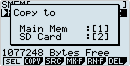
8.
When "Complete!' is displayed on the fx-FD10 Pro, transfer is complete.
Note: When a program already exists, the overwrite confirmation screen is displayed. To update the program, press the F1 key.